Open the Find window, then enter a single search description for a simple search, or choose “More Choices” to perform a complex search.
To display the found items in a new Gallery window, rather than replacing the contents of the window with the found items, click “Display results in new gallery.
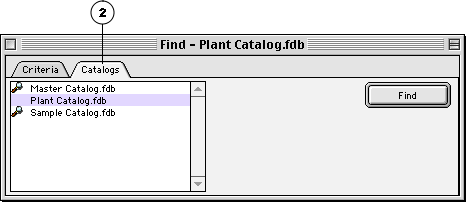
|
1 |
Criteria tab (Mac OS): Searches the items in the current Gallery only. Allows you to perform multiple |
|
2 |
Catalogs tab (Mac OS): Searches the items in the current Gallery only. Allows you to perform multiple |
|
A |
Find in gallery: Searches the items in the current Gallery only. Allows you to perform multiple searches to narrow the field. |
|
B |
Saved Finds Pop-up: Specify and select search criteria for later use. See Saving Finds. |
|
C |
Search Field: Select the search criteria. |
|
D |
Search Options: Select an option to focus the search criteria. |
|
E |
Search Word or Phrase: Type a value to search for. |
|
F |
More Choices: Click "More Choices&ldots;" to display the expanded window. Up to five criteria fields can be used. |
|
G |
New Gallery: Click to display found items in a new Gallery window. |
|
H |
Search Multiple Catalogs: Click to extend the search to include catalogs selected on the Catalogs palette or Catalogs tab (Mac OS). |
|
I |
Find All: Click to find and display all items in the Catalog. |
|
J |
Find: Click to start the search. |
|
K |
And/Or: Select "and" to narrow the search; "or" to broaden it. |
Notes: 1) Find searches both fields (Title and URL) of a URL Custom Field. 2) Portfolio searches for values in the Height and Width fields in pixels; convert other units of measure to pixels prior to entering values in these fields.